Beginner’s Guide to Customer.io
- Ana Laura Zain
- Feb 26, 2020
- 4 min read
Updated: May 14, 2020
Are you new to customer.io? Do you need help getting started?

Customer.io serves data-driven businesses who need to send personalised messages at scale in industries such as SaaS, B2C, and more. They offer the segmentation, comprehensive reporting, and A/B testing features you need to optimize your email marketing.
The tool is intuitive and flexible, very useful for non-developer but tech-savvy marketers. However, as any other marketing tool, customer.io uses its own terms and flows and it can take a few hours to get familiarised with it.
They have a great set of resources on their website under docs. Check Getting Started and Recipes here.
In this guide you will find an overview of how to get started with customer.io
Setting up an email campaign
What are the elements I need to send an email campaign?
1) Segment: People who meet certain criteria and will receive your email/s.
2) Campaign: An email or series of emails based on triggers and conditions
Let’s review them step-by-step
1) Segment: How to create a data-driven segment
Data-driven Segments allow you to define the conditions a Person must meet in order to belong to it. People enter and leave data-driven Segments automatically based on whether they match the conditions you set or not. You cannot manually add People into a data-driven Segment.
Go to Segments > Create Segments > Fill in the details
Example: Create a segment of people that have signed up for a free trial.

You can add conditions based on: Attributes, Events, Pages and Devices.
Attributes
There are two types of attributes in Customer.io: Customer and Event attributes.
With Customer attributes, you're sending information about your users: things like first_name, is_account_manager or num_projects—any information that is important for your business. Event attributes are information that's included in your event data, such as the information specific to a particular purchase.
Events
If you're including event data in your events, you'll be able to segment based on that information. For example, if you'd like to know who bought a t-shirt:
Page – based on specific URL page views and Device.
2) Campaigns
In order to create an email, in Customer.io you have to set up a campaign first.
Campaigns in Customer.io are workflows of multiple messages which adapt to and send in response to user behaviour. In other marketing automation tools, they are called Workflows, Flows, Engagement Studio, Canvas, etc.
Go to Campaigns > Create Campaign
What causes a person to enter a campaign?
- Transactional emails
- Drip campaigns
- Date-based
We will see three examples below:
Transactional emails
Order dispatched: Send an email to people when their delivery was scheduled to be sent.
Trigger event – you can select from a drop down all of the events that are available for your organisation. Make sure you check with your admin or tech team which is the correct event you should select for each transactional email.
In this case, “Delivery Sent” is the trigger event.

⚠️ PLEASE NOTE: Transactional emails should be also sent to unsubscribed people.
Go to workflow > Drag the email item on the left hand side to the canvas > Click on it so you can start working on the content

PLEASE NOTE:
⚠️ Sending behaviour should always be Queue Draft, you can change this to Send automatically once your campaign has been completely set up
⚠️ Make sure you use the right naming convention for the email.
Now click on add content and select the desired template.
Dynamic variables:
Customer.io calls dynamic variables “liquids”. You can add them by clicking on “more” > add liquid

The screenshot above shows the formula using liquids to show details of the purchase and tracking ID.
You can edit the content, images and more directly on the editor. If you want to preview your email and check that the formulas work, click on “Preview” and check that everything displays correctly for desktop and mobile.
Click on Save once you are done editing the email.
Next step is to set a Goal or Exit.
When will a person exit the workflow? In this case they will exit just after they receive the confirmation email that their order has been dispatched.
To learn more about exit conditions click here.
Lastly review your campaign and make sure everything works before starting your campaign.

Drip Campaigns
The difference between drip campaigns and transactional ones, is that we use the latter when an event is performed.
For drip campaigns, we look at conditions being met. The trigger condition is a segment condition.
Let’s look at this example: Abandoned Basket
People will enter this campaign every time they re-match the following conditions after a minimum of 1 day: People are in segment: Cart abandoners
Drip campaigns rely heavily on data-driven segments. Let’s look at the cart abandoners segment set up.
Go to Segments > Create new
The instruction is to add people to the list that have added an item to the cart.

And then I want to make sure people exit this campaign as soon as they completed the purchase.
Therefore, under Goal and Exit > People meet the conversion goal when they enter the Checkout step completed segment – this segment has to be created as well, see screenshot below:

Now let’s check the emails and workflow:

⏰Adding time delays:
Important to make sure emails are not triggered automatically when someone adds an item to the cart. You can drag the time delay item to the canvas and set a waiting time of one hour, for example.
❓Adding true/false branches:
You can add different conditions for your workflows. In this example we are going to send a promotion to first-time customers that haven’t applied a promotion code yet.
Under flow control drag and drop “true/false branch” to the canvas.
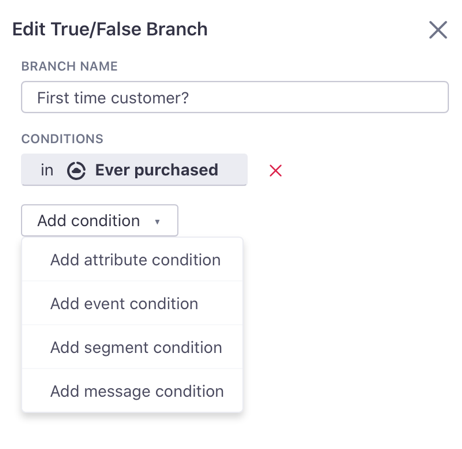
True/false branches can be based on attribute, event, segment or message conditions.
⚠️Make sure you have your events and segments created to fire these triggers/conditions.
Customer.io is a very flexible tool but it requires some time to get familiarised with, especially if you are not marketing-automation savvy.
Have you used customer.io? What’s your favourite feature?
Comments